Occasionally, the need may arise to edit many different Concrete5 page properties simultaneously. You may want to add identical Meta keywords, or tags to similar pages. This functionality is built in to Concrete5, but is not terribly obvious. In this tutorial you will learn to use the advanced features of the Page Search tab in the Sitemap dashboard page.
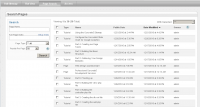
Step 1. Access the Page Search
Login as an administrator and access the dashboard sitemap. Click on the Page Search tab and familiarize yourself with the layout of the page. On the left are search functions that allow you to narrow down the list of pages that appear in the main area of the page.
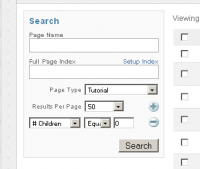
Step 2. Use the search functions to narrow down your page list
Initially every single page, with the exception of the system pages are shown in the page list. For this tutorial I am going to select all of my tutorial pages and add some meta keywords. I have selected a Page Type of “Tutorial”. I also clicked the small “plus” graphic and added an additional criteria. I selected # Children and Equals 0. This way I will tag only pages with actual tutorial steps on them. My multi-page tutorials all fall under a parent that has a simple page list. I don’t want those page list pages to have this tag, hence this criteria.
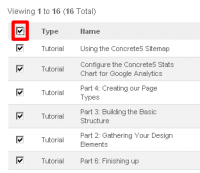
Step 3. Select all of the pages you want to edit
Now that I have all the pages I want to edit listed in the page list, I need to tick the checkbox next to each page. The easiest way to select all of the pages is by ticking the very top checkbox.
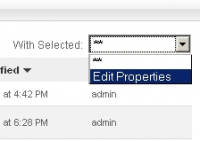
Step 4. Access the “With Selected” drop down
After you have selected the pages you want to edit you can use the “With Selected” drop down box that appears in the upper right hand side of the page list. Select the “Edit Properties” option.
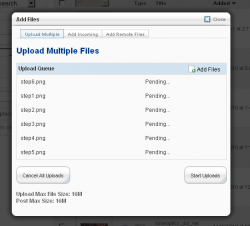
Step 5. View the Page Details popup
Concrete5 will now show you a pop up box with all of the page properties you can edit for the selected pages. Your list may be different than mine depending on the various packages you have installed. Any custom page attributes, and all of the standard page attributes should be visible here.
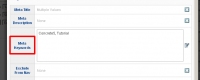
Step 7. Make your changes
Find the attribute you want to change and click on the attribute name (in the left column). This will create an area in the middle of the box that will allow you to change the value of the attribute. In this case, I am presented with a text area to add my meta keywords into.
Make your changes and then click the “edit” icon that appears in the far right column. Remember, all of the pages you have selected will be edited identically.
Step 8. Verify your changes and close the pop up
After you have successfully made a change you should be able to see your new values within the pop up box. When you are completed making your attribute changes simply close the pop up. You have successfully batch edited your Concrete5 website.


